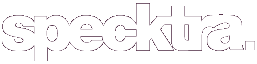mikakai
Member
Hey guys! Another tutorial from me

Has there ever been a time where you just couldn't be bothered putting make-up on for a picture? Or does that model need a better eyeshadow? Well, if you have Photoshop, here's the place to learn how to give yourself a digital make-over.
Step one
Find the picture you would like to use, and open/copy it in Photoshop. I'm using CS2 to do this, so sorry if you have any below, I've never used older versions. Here I have a picture of the lovely Jessica Alba!

Step two
Make a new layer. There should be a box on the right where it shows your layers, like this.
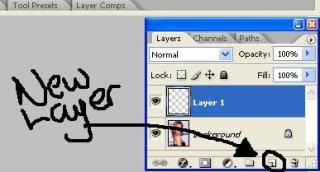
Step three
Click on the "Quick Mask" tool in the toolbar to your left. It should look like this.

Step four
Using the brush, go around the eyes of your model/celebrity/picture of you. You may need to zoom in to get it in the right shape.

Your brush should be set on black, but it will turn up red. Thats completely normal.
Step five
Click the icon next to the "Quick Mask" tool to get out of it. It should be all flashy where you have selected. You have to invert the selection now, as it has selected everything APART from what you want selected. So go to Select, Inverse at the top of your screen.
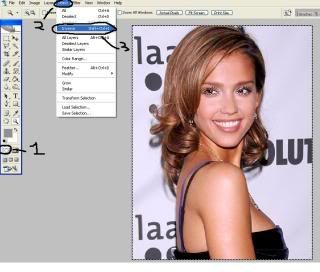
Step Six
Grab the bucket tool, and pick a colour. You can change this after if you're not happy. Fill where you selected. It will fill both sides at the same time. Yes, its supposed to look all messy!
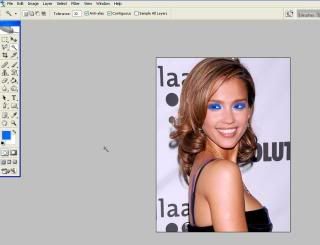
Step Seven
In the menu where your layers are, there should be a drop-down list where it says normal. Change that to either "Soft Light" or "Overlay".
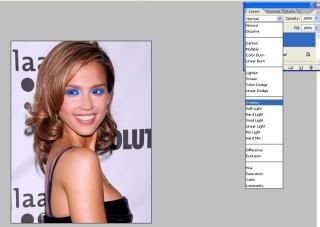
Step Eight
Here's the fun part. You can go to one of two places. Either go to Image, Ajustments, Gradient Map or you can hold Ctrl+U. You can test out Gradients you want to try, or just change the hue. You can have a variety of colours!
And thats the eyeshadow!
You can use the same technique up to step Seven to change hair colour, lipstick and even add eyeshadow!
Here's the end result of what I managed to do.

Happy Photoshopping!

Has there ever been a time where you just couldn't be bothered putting make-up on for a picture? Or does that model need a better eyeshadow? Well, if you have Photoshop, here's the place to learn how to give yourself a digital make-over.
Step one
Find the picture you would like to use, and open/copy it in Photoshop. I'm using CS2 to do this, so sorry if you have any below, I've never used older versions. Here I have a picture of the lovely Jessica Alba!

Step two
Make a new layer. There should be a box on the right where it shows your layers, like this.
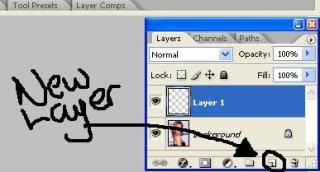
Step three
Click on the "Quick Mask" tool in the toolbar to your left. It should look like this.

Step four
Using the brush, go around the eyes of your model/celebrity/picture of you. You may need to zoom in to get it in the right shape.

Your brush should be set on black, but it will turn up red. Thats completely normal.
Step five
Click the icon next to the "Quick Mask" tool to get out of it. It should be all flashy where you have selected. You have to invert the selection now, as it has selected everything APART from what you want selected. So go to Select, Inverse at the top of your screen.
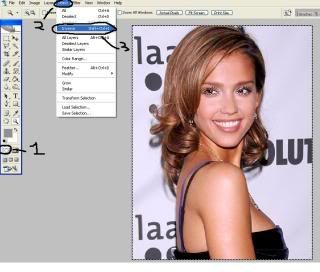
Step Six
Grab the bucket tool, and pick a colour. You can change this after if you're not happy. Fill where you selected. It will fill both sides at the same time. Yes, its supposed to look all messy!
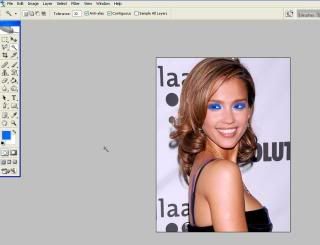
Step Seven
In the menu where your layers are, there should be a drop-down list where it says normal. Change that to either "Soft Light" or "Overlay".
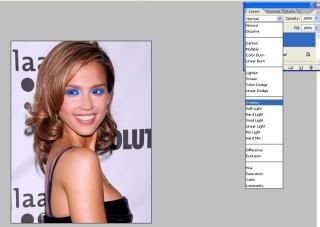
Step Eight
Here's the fun part. You can go to one of two places. Either go to Image, Ajustments, Gradient Map or you can hold Ctrl+U. You can test out Gradients you want to try, or just change the hue. You can have a variety of colours!
And thats the eyeshadow!
You can use the same technique up to step Seven to change hair colour, lipstick and even add eyeshadow!
Here's the end result of what I managed to do.

Happy Photoshopping!