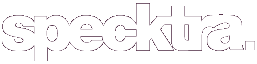veilchen
Well-known member
Hello lovelies!
I'm only just beginning to discover Photoshop and have read all the other threads about it, but I still feel stupid. There are some more questions I'd like to ask, as I have pics I'd like to edit. Unfortunately, I had no makeup on because my dad, who took the pics before the party, had to hasten away again.
Is it possible, and how if it is, to
* make lashes look thicker (like they're tightlined or have mascara on)
* "apply" blush or lipstick so that it doesn't look fake
* get rid of an oily sheen on the face
* cut out my figure and place before a neutral background (are there models for his in photoshop itself?)
I would be so so grateful for any tips or advice as I'd love to give the pics nicely framed to my parents and grandparents as additional X-Mas presents. But I feel I'm hopeless when it comes to such skills!
TIA!!
I'm only just beginning to discover Photoshop and have read all the other threads about it, but I still feel stupid. There are some more questions I'd like to ask, as I have pics I'd like to edit. Unfortunately, I had no makeup on because my dad, who took the pics before the party, had to hasten away again.
Is it possible, and how if it is, to
* make lashes look thicker (like they're tightlined or have mascara on)
* "apply" blush or lipstick so that it doesn't look fake
* get rid of an oily sheen on the face
* cut out my figure and place before a neutral background (are there models for his in photoshop itself?)
I would be so so grateful for any tips or advice as I'd love to give the pics nicely framed to my parents and grandparents as additional X-Mas presents. But I feel I'm hopeless when it comes to such skills!
TIA!!