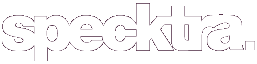mac_obsession
Well-known member
Ok, you start with your base picture (which is my desktop, a collage of pretty stuff)

[FONT="]You go to your text tool[/FONT]

[FONT="]Then you choose your text, then go to text, select the font you want, the size and you want to keep it on floating.
[/FONT]
[FONT="]

[/FONT]
Once you have chosen the font, size and color you want, type your “watermark seal” in the text box, then choose OK.
Now you are going to cut the text out of the picture by going to Edit then cut. It will remove your text from the picture.

[FONT="]Now you are going to put the text back on the picture, by pasting as a new layer.
[/FONT]
[FONT="]

[/FONT]
Now you are going to want to move the text to where you want the watermark.
[FONT="]Select the move tool, and just drag the text where you want it.[/FONT]
[FONT="]
 [/FONT]
[/FONT]
[FONT="]This next step is optional, you don’t have to do it but I like to. Go to Effects, 3d Effects, Inner Bevel. It will give you the option to make your text stand out more.
[/FONT]
[FONT="]

[/FONT]
You can change the bevels, to whatever width you want. I just go with the standard.

Choose OK
The next step is optional as well, just to give you a bit of shadowing.
Choose Effects, 3D Effects, Drop Shadow.
[FONT="]Once again, I go with the default, and choose OK


[/FONT] Now we are going to change the opacity, hence watermarking your picture.
[FONT="]I generally set mine lower than 50% but you can choose whatever opacity you like.
[/FONT]
[FONT="]

[/FONT]
This is what it will look like at 50% Opacity..

[FONT="]This is the finished product.

[/FONT] I hope that helps!! Any questions please let me know, Ill try to answer your questions!
[FONT="]Mac_Obsession ([email protected]) [/FONT]

[FONT="]You go to your text tool[/FONT]

[FONT="]Then you choose your text, then go to text, select the font you want, the size and you want to keep it on floating.
[/FONT]
[FONT="]

[/FONT]
Once you have chosen the font, size and color you want, type your “watermark seal” in the text box, then choose OK.
Now you are going to cut the text out of the picture by going to Edit then cut. It will remove your text from the picture.

[FONT="]Now you are going to put the text back on the picture, by pasting as a new layer.
[/FONT]
[FONT="]

[/FONT]
Now you are going to want to move the text to where you want the watermark.
[FONT="]Select the move tool, and just drag the text where you want it.[/FONT]
[FONT="]

[FONT="]This next step is optional, you don’t have to do it but I like to. Go to Effects, 3d Effects, Inner Bevel. It will give you the option to make your text stand out more.
[/FONT]
[FONT="]

[/FONT]
You can change the bevels, to whatever width you want. I just go with the standard.

Choose OK
The next step is optional as well, just to give you a bit of shadowing.
Choose Effects, 3D Effects, Drop Shadow.
[FONT="]Once again, I go with the default, and choose OK


[/FONT] Now we are going to change the opacity, hence watermarking your picture.
[FONT="]I generally set mine lower than 50% but you can choose whatever opacity you like.
[/FONT]
[FONT="]

[/FONT]
This is what it will look like at 50% Opacity..

[FONT="]This is the finished product.

[/FONT] I hope that helps!! Any questions please let me know, Ill try to answer your questions!
[FONT="]Mac_Obsession ([email protected]) [/FONT]