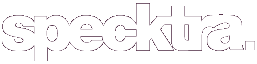GlamDazzled
Well-known member
This Tut is for 'EYE<3COLOUR' and 'sxychika1014'

This is my first tut so bare with me you guys

ok lets begin!
Things Needed:
Adobe PhotoShop 7
A little patience
Step 1 - Open the Picture you want to alter in PS
I'm using this picture:

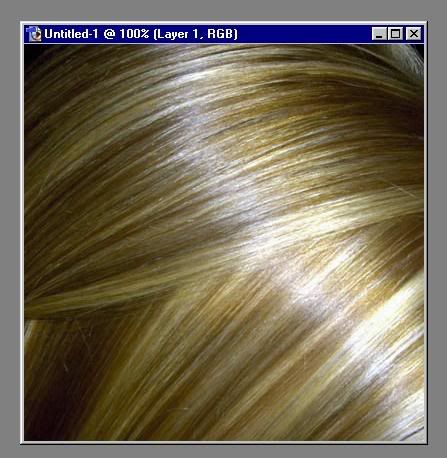
Step 2 - Make a New Layer
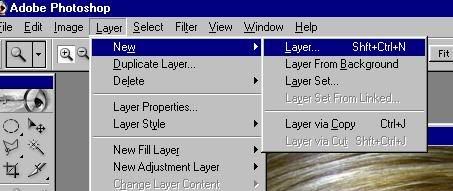
So the Layer Pallette should look like this:
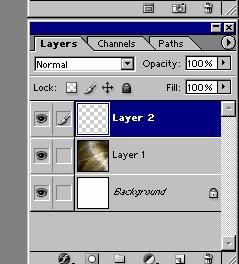
Step 3 - Pick the color you want to change the hair to from the top color box
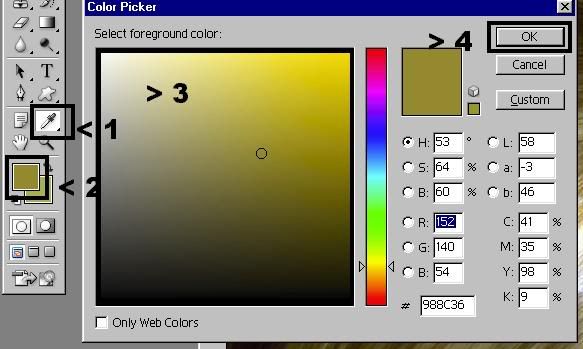
Step 4 - Fill the layer with that color with the PAINT BUCKET TOOL
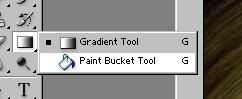
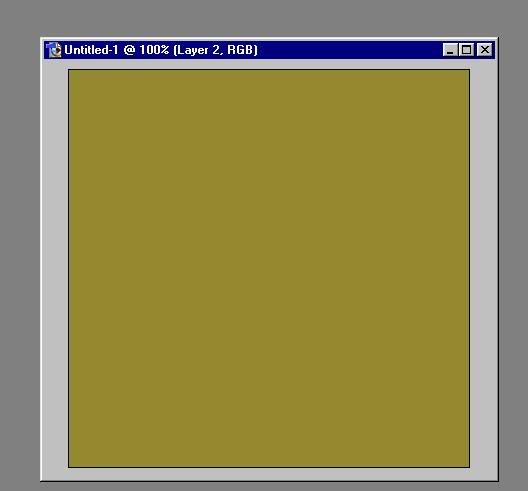
Note: The picture I'm using was just a picture of hair...more than likely your using a picture of a person and you probaly dont want to turn them the same color as the hair lol so instead use a BRUSH instead of the PAINT BUCKET TOOL

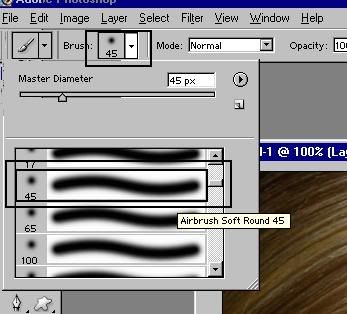
Dont worry if the color is kind of off or unrealistic looking...we'll fix that in a sec.
Step 5 - Change the layer mode to SOFT LIGHT (at this point you can play around with the different color modes to get the LOOK you want)
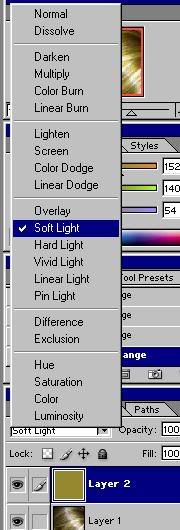
So it should look something like this:

Now we can adjust the color better
Step 6 - Now go to IMAGE > ADJUSTMENTS > HUE/SATURATIONS
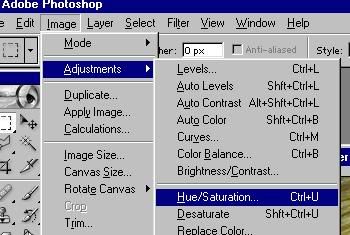
Step 7 - Click the COLORIZE check box in the far right corner
Step 8 - Now Slide the 3 sliders to get your desired color
Hue = The color (as in RED,ORANGE,YELLOW,GREEN and so on)
Saturation = The shade of that Hue
Lightness = The strength of that Hue and Saturation
(I just made those definitions up they might be wrong lol...but you get it right?)
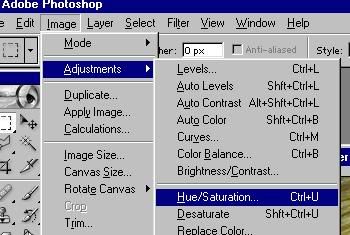
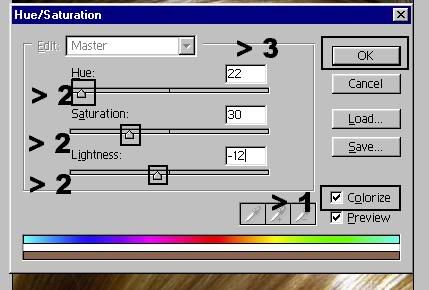
Step 9 - Now if you are happy with the new color (YAY!) Merge All the Layers
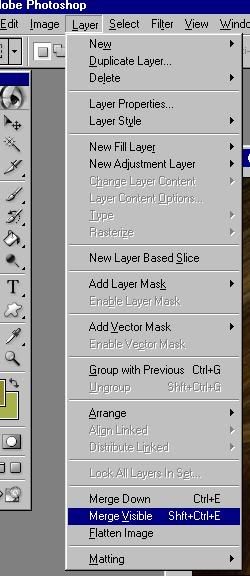
And THATS IT!! SOOO EASY RIGHT?!
So you should have something kind of like this:

k hope that helps! toodlez!


This is my first tut so bare with me you guys

ok lets begin!
Things Needed:
Adobe PhotoShop 7
A little patience
Step 1 - Open the Picture you want to alter in PS
I'm using this picture:

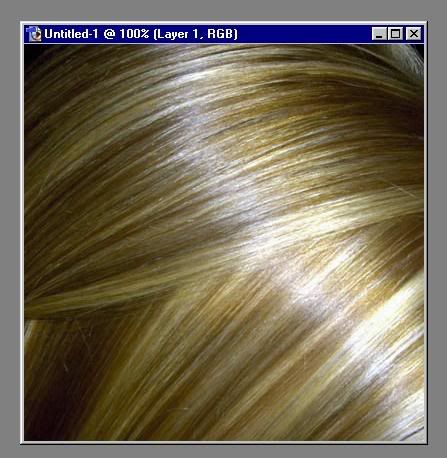
Step 2 - Make a New Layer
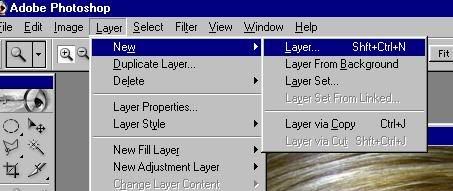
So the Layer Pallette should look like this:
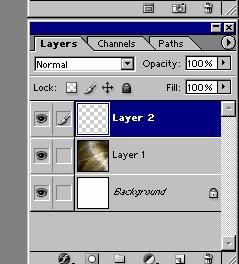
Step 3 - Pick the color you want to change the hair to from the top color box
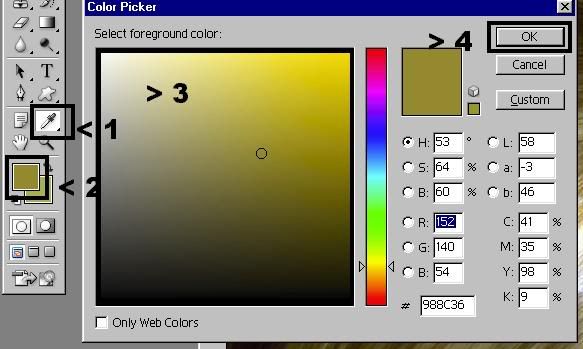
Step 4 - Fill the layer with that color with the PAINT BUCKET TOOL
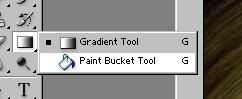
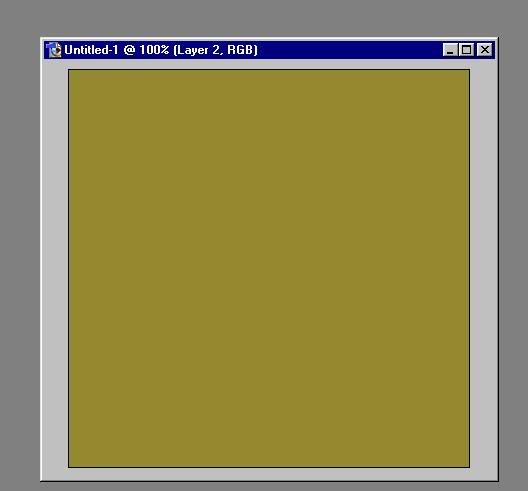
Note: The picture I'm using was just a picture of hair...more than likely your using a picture of a person and you probaly dont want to turn them the same color as the hair lol so instead use a BRUSH instead of the PAINT BUCKET TOOL

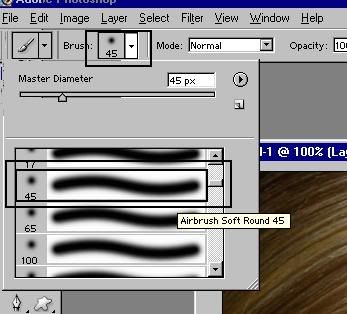
Dont worry if the color is kind of off or unrealistic looking...we'll fix that in a sec.
Step 5 - Change the layer mode to SOFT LIGHT (at this point you can play around with the different color modes to get the LOOK you want)
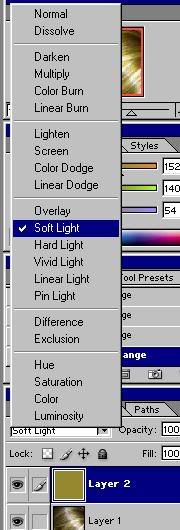
So it should look something like this:

Now we can adjust the color better
Step 6 - Now go to IMAGE > ADJUSTMENTS > HUE/SATURATIONS
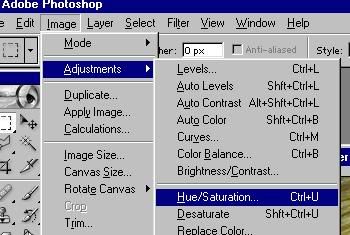
Step 7 - Click the COLORIZE check box in the far right corner
Step 8 - Now Slide the 3 sliders to get your desired color
Hue = The color (as in RED,ORANGE,YELLOW,GREEN and so on)
Saturation = The shade of that Hue
Lightness = The strength of that Hue and Saturation
(I just made those definitions up they might be wrong lol...but you get it right?)
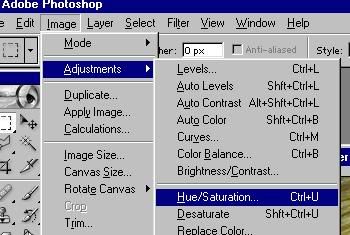
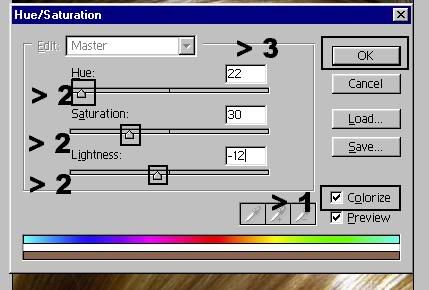
Step 9 - Now if you are happy with the new color (YAY!) Merge All the Layers
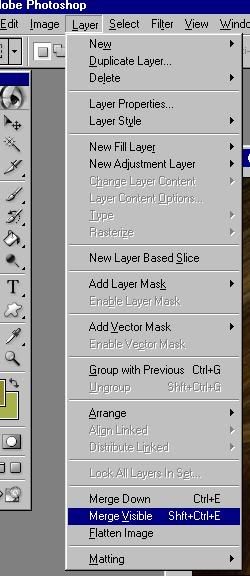
And THATS IT!! SOOO EASY RIGHT?!
So you should have something kind of like this:

k hope that helps! toodlez!